Darkspace
ship movement is based only on a 2D plane. This means you can
only move side to side or forward, and you cannot move
up and down. To control ship movement, you have to master two
components: the actual ship movement (moving left, right, and
forward), and using the camera angles to gain the best perspective
of the current situation.
Helm
Controls
The
controls of your ship are basic. Your ship only moves on the
x and z axis, and cannot move on the y-axis. Here are the keys
to moving you ship:
| Command |
Keystroke |
Result |
| Turn
Left |
A
or Left Arrow |
Rotates
your ship to the left |
| Turn
Right |
D
or Right Arrow |
Rotates
your ship to the right |
| Stop
Turn |
S |
Cancels
turning commands |
| Increase
Speed |
W |
Increases
your ships velocity |
| Decrease
Speed |
Q |
Decreases
you ships velocity |
| Jump |
J |
Activates
the jump drive. |
When
you enter a game, Shield Display and Turn Display
will automatically activated. The shield display will be discussed
later. The turn display will show a green display in front of
your ship, indicating how much your ship is currently turning.
You can also view your turn radius by looking at the velocity/turn
meter in your interface. The velocity is also shown in the velocity/turn
meter.
Using
the Jump command will activate your jump drive, also known as
your Tachyon Drive. This will allow your ship to travel at
faster than light speeds, making interstellar travel relatively
quick. Your jump drive runs off of fuel, so make sure that
you have enough to get to where you're going and to come back.
Jumping
Jumping
is the quick and easy way to travel at faster than light speeds.
This is used for interstellar travel. To jump, all you need
to do is select an object, and click the "J"
button. This will cause your ship to align with the object you
have selected. Once you are in alignment, your tachyon drive
will be activated, and you will travel at faster than light speeds.
However, you must be careful that no planets or stars are in your
way, or that you are going to be traveling too close to a star.
If you jump too close to a star, the gravitational pull of the
star will pull you in and destroy your ship. To make a successful
jump, follow these easy steps:
1.
Choose
An Object
The
first thing you want to do is choose an object that you wish to
jump to. Usually, you want to do this in the Navigation screen,
since most object you want to jump to will be farther than your
tactical screen will display. Hit F2
to bring up the Navigation Screen. Move the display to the
object you want to jump to, then select that object. You will
notice a line will appear. This connects your ship to the object
you have targeted. If the line is white, your sensors are telling
you that there are no obstruction in the way, and you will successfully
complete the jump. If the line is red, then there is something
in your way, and if you make the jump, you will run into it. However,
you should not always trust the white line, since many times it
has failed me. The best way to make sure there is nothing in your
way is to check the path of your jump and see for yourself. After
you have done all this, you will want to return to the tactical
screen by pressing F2 again. Here is a zoomed out view
of the first stage of the jump.
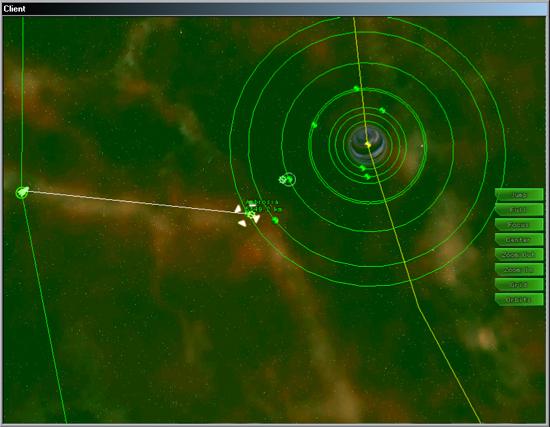
2.
Check Your Drives
A
jump cannot be completed if you tachyon drive has been damaged.
When the tachyon drive is ready, its ship systems box will be
green, indicating that it is not damaged or repair enough for
you to make a jump. When it is currently recharging, the tachyon
drive icon will flash blue, indicating its recharge situation.
You also want to check how much fuel you have. If you attempt
to make a jump without the necessary fuel, your interface will
prompt you, telling the maximum distance you may travel with the
current fuel.
3.
Engage The Jump
If
you are all clear to make the jump, you may do so by pressing
the "J" key. This will cause your ship to go
into two stages: the alignment stage and the jump stage. During
the alignment stage, your ship will decrease its velocity to 0,
and point towards the object you have selected. The time (in seconds)
will be displayed in the middle of your interface prompting you
on how long the alignment will take. After the alignment is complete,
your ship will engage the tachyon drive, and the jump will be
made. Now your interface will display the amount of time you will
be jumping before you reach your destination.
4.
Finishing The Jump
Once
the jump is complete, your ship will arrive at approximetely 250
gu away from the selected target. Your ship will also be at a
complete stop, and will only move when you command it to. Here
are two views for the final jump.
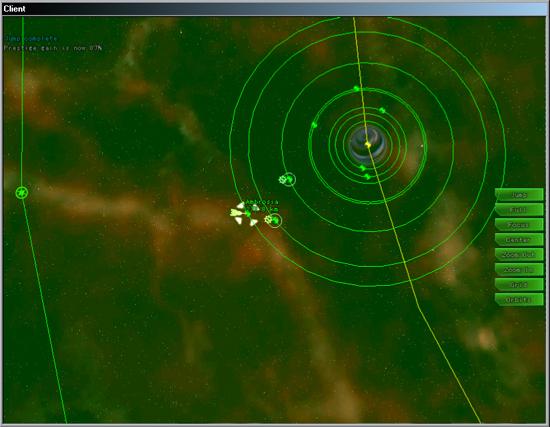
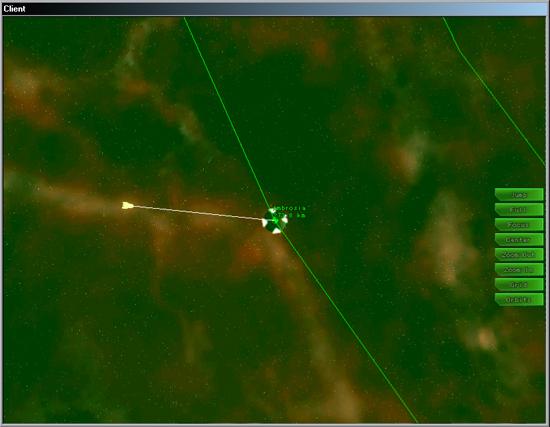
Emergency
Jump
Your
ship can also engage in an emergency jump This is primarily
used when you are under heavy attack, and need to escape quickly.
To engage the emergency jump, hold Shift and press J
at the same time. This will cause your ship to jump to a
distance of about 5000 gu away from your current position, and
in the direction you are facing when you activated your emergency
jump. However, if you proceed with the emergency jump, your
tachyon drive will be severly damaged, and you will be unable
to make another jump until it is repaired.
Sometimes
when you try an emergency jump, you will see your ship going
into jump alignment, and the countdown will appear in the middle
of your screen. This means you did not properly hold Shift
and J at the same time. To cancel, simply hit J before
the countdown ends, and then hit Shift J again to
perform the emergency jump.
Canceling
a Jump
Cancelling
a jump can occur in two situation: While you already in a jump
or while you are aligning to make a jump. To cancel a jump,
simply hit J. If you are already in a jump, this will
cause your ship to come to a complete stop, and it will destroy
your tachyon drive. You will not be able to make another jump
until it is repaired. If you cancel during a jump alignment,
your ship will simply stop, the countdown will disappear, and
you may make another jump whenever you want.
Expert
Jumps
Jumping
can be made even more effective by means of the Expert Jump.
This will allow you to jump to any object so you are in position
to orbit a planet or attack an enemy ship at the moment you
finish your jump. To learn more, visit the Tactics section.
(coming soon)
Camera
Controls
Camera
control is very important in Darkspace. This will give you a good
perspective on what you're doing and will better let you see the
situation at hand. The Camera Controls can be manipulated primarly
by using the mouse. Here are the controls:
| Command |
Keystroke |
Result |
| Zoom
In |
Z
or Mouse Wheel Forward |
Zooms
your view closer. |
| Zoom
Out |
X
or Mouse Wheel Back |
Zooms
your view further away. |
| Rotate
Camera |
Hold
Right Mouse |
Changes
the angle of your camera view. |
These
commands will work for both Tactical and Navigation views. In
the Navigation view, you may also move your map position by
holding down the Left Mouse button and dragging to the
wanted view.
Tutorial
Part 2: Entering A Game < Tutorial Part 3: Helm
Controls > Tutorial
Part 4: Learning The Interface
-
|

